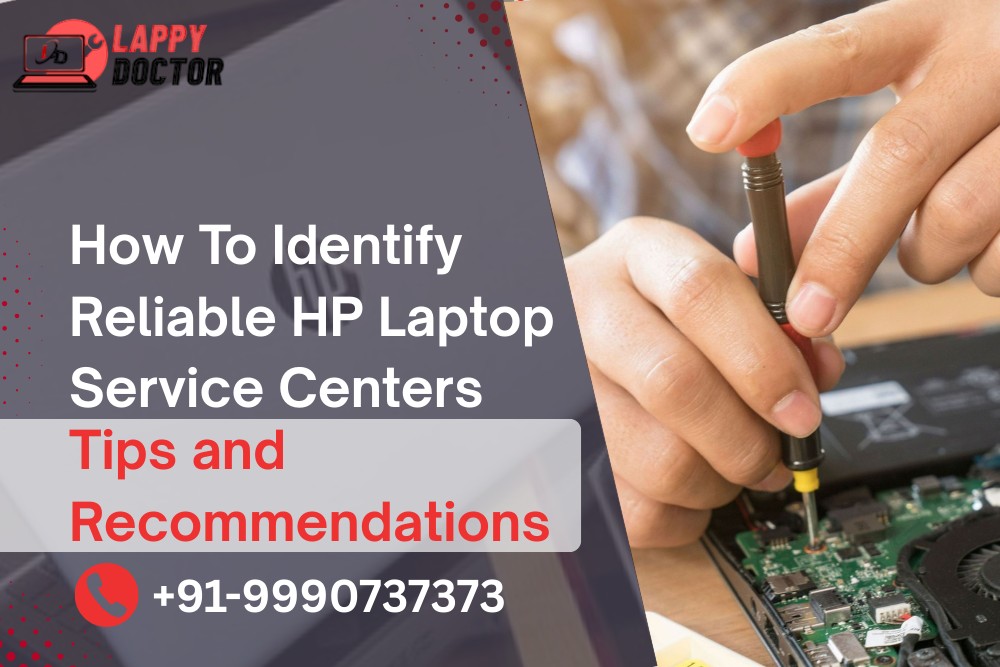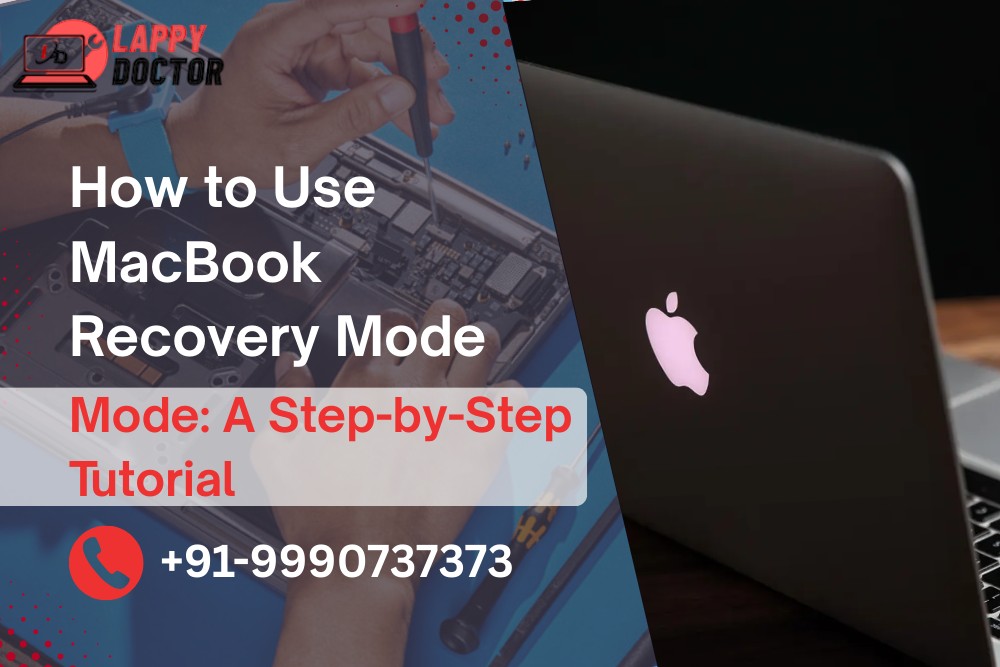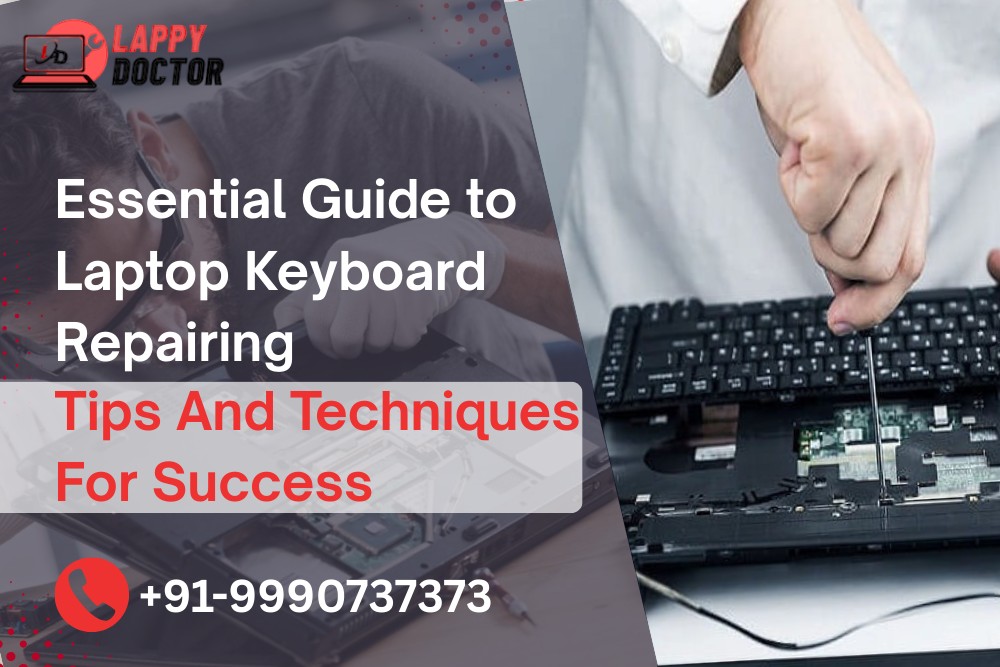
A laptop keyboard is one of the most used parts of any laptop—and unfortunately, also one of the most common to fail over time. From unresponsive keys to accidental liquid spills, keyboard issues can seriously disrupt your workflow. If you’ve ever faced a problem like this, you know how frustrating it can be.
In this guide, we’ll walk you through simple tips, key techniques, and expert advice for laptop keyboard repairing. Whether you're a tech enthusiast or someone just looking for help, these insights will make the process easier to understand and manage.
Common Laptop Keyboard Issues
Before diving into repair tips, it's important to recognize what can go wrong. Here are some of the most common problems we see during laptop keyboard repairing:
- Some keys are not responding.
- Keys are typing the wrong characters.
- Keyboard not detected at all.
- Keys are physically stuck or broken.
- Liquid damage affecting key response.
- Keyboard lights not working.
Sometimes, these issues are caused by software glitches, while other times it’s hardware failure. The good news? Many of these problems can be repaired—often without replacing the whole laptop.
Basic Troubleshooting Tips
If your keyboard suddenly stops working, try these quick checks first:
1. Restart Your Laptop
Sometimes, a simple restart can fix temporary system bugs affecting the keyboard.
2. Check for Dust or Dirt
Use compressed air to gently blow out dust or debris stuck under the keys. This often solves stuck key issues.
3. Update Your Keyboard Driver
Go to Device Manager → Keyboards → Right-click → Update Driver. An outdated driver can lead to unresponsive keys.
4. Use an External Keyboard for Testing
Connect a USB or Bluetooth keyboard. If the external one works fine, your built-in keyboard might need hardware repair.
Techniques for Successful Laptop Keyboard Repairing
Once you’ve ruled out basic issues, here are more advanced repair steps. These should be done carefully—or by a professional—especially if you're not confident.
1. Remove and Clean Individual Keys
If specific keys are stuck or dirty, they can be carefully popped off using a flat tool. Clean beneath them gently with a cotton swab dipped in isopropyl alcohol.
Pro tip: Always take a photo of the keyboard layout before removing multiple keys!
2. Handling Water or Liquid Damage
Spilled something? Immediately turn off the laptop, unplug it, and flip it upside down to let the liquid drain. Leave it in a dry place for at least 48 hours. If the keyboard still doesn’t respond afterward, it may need to be replaced.
3. Check the Ribbon Cable Connection
Inside the laptop, the keyboard connects to the motherboard through a flat ribbon cable. If this becomes loose, the keyboard won’t function. You can open the back panel and reattach the cable—just be sure to disconnect the battery first.
4. Replacing the Keyboard
If multiple keys fail or the keyboard has physical damage, it may be time for a full replacement. Replacement costs vary depending on the laptop model, but an expert can usually install a new keyboard in under an hour.
When to Visit a Professional?
While some minor keyboard issues can be fixed at home, complex repairs (like motherboard-level damage or keyboard circuit issues) should always be handled by a technician.
A professional laptop keyboard repairing service ensures:
Safe disassembly and reassembly
Use of original or compatible keyboard parts
No damage to the laptop’s internal components
Quick and clean installation
Warranty on repair or replaced parts
If you're unsure or worried about making things worse, it’s best to let the pros handle it.
Bonus Tips to Keep Your Keyboard in Good Shape
Avoid eating or drinking near your laptop
Clean your keyboard regularly
Use a keyboard protector
Close your laptop gently to avoid pressure damage
Don’t press keys too hard while typing
To wrap up
Laptop keyboard problems are annoying, but they’re also very common—and usually fixable. Whether you’re dealing with sticky keys or full keyboard failure, understanding the basics of laptop keyboard repairing helps you take the right steps quickly.
Remember, prevention is better than cure. But if something goes wrong, there’s always a way to fix it—either at home or with help from a trusted technician.
Keyboard not working properly? Contact us today for quick and affordable repairs to get your laptop back in action!
Contact Us:
Call us: +91-9990737373
Book Online: www.lappydoctor.in
Visit Us: F-42, 2nd Floor, West Patel Nagar, Delhi , 110008
Serving Areas: West Delhi, West Patel Nagar Delhi, Rajendra Place, Karol Bagh, Delhi Ncr & Nearby Locations